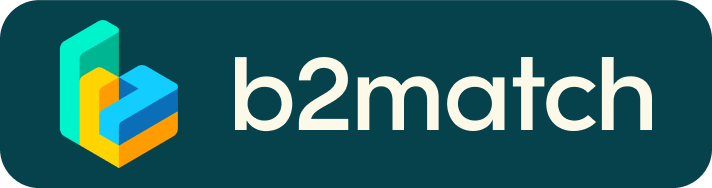Virtual matchmaking events - How do they work?
A matchmaking event is a quick and easy way to meet potential cooperation partners. 20 minutes run fast, but they are enough to build first connections before the meeting ends and the next talk starts.

1) Registration
Register via the Register button.
2) Publish a business profile to showcase your needs
Create a clear and concise business profile to raise your visibility on the b2match platform.
Your profile should describe who you are, what you can offer to potential partners, and who you want to meet. A good profile will generate significantly more meeting requests.
3) Browse profiles of attendees
Go to the participants list to find out who is offering interesting and promising business opportunities.
4) Send & receive meeting requests
Browse published participants profiles and send meeting requests to those you want to meet during the event.
5) Matchmaking Event
Access your meetings in My Agenda or Meetings, where you have your complete schedule for the event and the list of your meetings. Check your camera and microphone and don't be late!
How to initiate a Virtual Meeting?
- Identify promising participants on the Participants list or the Marketplace page on the event's website. Once you found a suitable meeting partner, click "Request meeting" to send them a meeting request.

- Use the Messages functionality to chat about common interests and availability.
- Click "View Profile →" to find out more about the participant

- If you would like to have a meeting with them, you can also request a meeting here.
- Check My agenda and Meetings for your schedule and your list of confirmed meetings.
- At the time of the meeting, go to the Meetings page and click on Start Meeting




- You can invite guests through the Invite guests button, or share your screen through the screen sharing button
- A virtual meeting can be started at any given time before its ending time and it won't stop automatically, one of the participants has to end it
- The remaining time will be displayed on the top left corner
- The next meeting card will be displayed with one minute before the next meeting
- Clicking on Start Next Meeting will end the current meeting and will start the next one
Technical requirements for Virtual meetings
The virtual meetings take place through the b2match video tool, which is integrated in the b2match platform and it doesn’t need to/it can't be downloaded.
- install the latest version of your browser
Use a device with an incorporated webcam or a webcam. Without the camera, the meeting can still take place in the audio mode.
Microphone and camera
You can test your microphone and camera in your Meetings list, once you are logged in to your b2match profile. In order to do this, you need to click the blue Camera and microphone test and follow the instructions.


If there are issues, the system will indicate the browser's documentation's regarding the microphone and camera usage
- browser's permissions to use the microphone and camera
- system's permissions for the microphone and camera
Additionally, you can do the following checks:
- test your microphone with other apps, such as Google Meet, Skype, Zoom, etc.
- run Twilio's network test, which will start an automatic diagnosis to check if Twilio has permission to use your microphone and camera
- Twilio is the name of the software we use for online meetings
6) Matchmaking - 1:1 meetings
This platform allows you to benefit from 1:1 meetings via video calls over a longer period of time. When requesting a meeting, you can choose the length of the meeting (15, 30, 45 or 60 minutes) and choose any time slot you want.
Notice
- Multiple meetings between participants are not possible: participants cannot request meetings with people they previous had meetings with;
- A meeting request has to be accepted by you; if not, the meeting, will not take place;
- The video calls take place through this B2Match platform; don't forget to login to the platform in time and to start your meeting from your personal agenda.
- You will NOT receive reminders that your meeting will start; therefore we recommend to add your meeting to your Outlook agenda as well.
In case you want to opt-out from sending and receiving request for 1:1 meetings via video calls, please login to your account, open the "Meetings" tab, and click on "Availability" to sign-in/sign-out from the matchmaking.
Please note that your can always send and receive messages to other participants.
How? Select a participant and click the button 'Send message'. In case you do not want to receive messages, please go to your account settings, and deactivate the messaging.
Instructions
- Browse the participants' list registered participants and select those you want to meet.
- You will only be able to send requests to participants that also selected the 'matchmaking on you own initiative' and with whom you previously didn't have meetings with; the rest will be marked as unavailable.
- Send meeting requests to the selected participants of your choice.
- Click on Meet in order to request the meeting.
- Select the meeting duration between 15, 30, 45 and 60 minutes.
- Select the date and the hour and confirm.
- Wait for the meeting confirmation from your partner.
- Check your agenda and respect the time of the meeting!
Happy matchmaking!